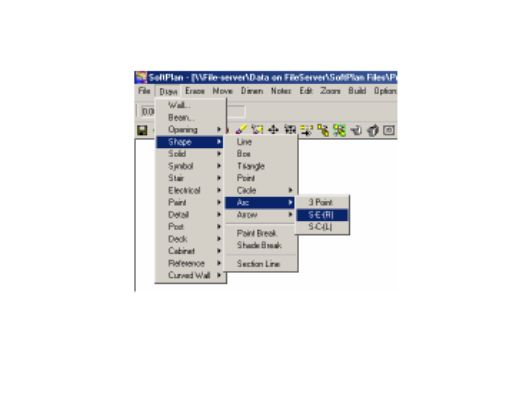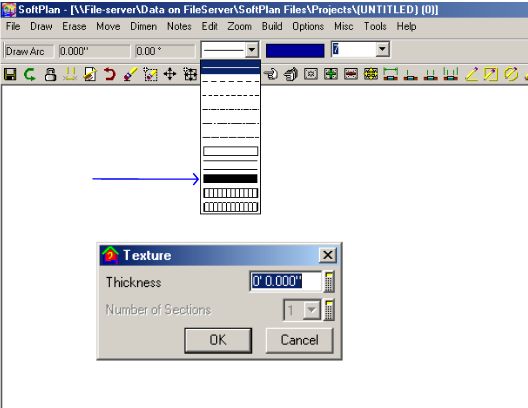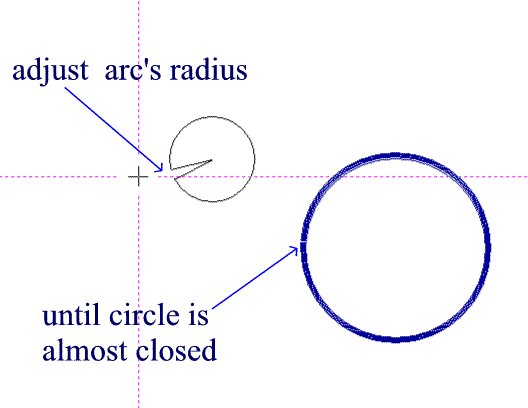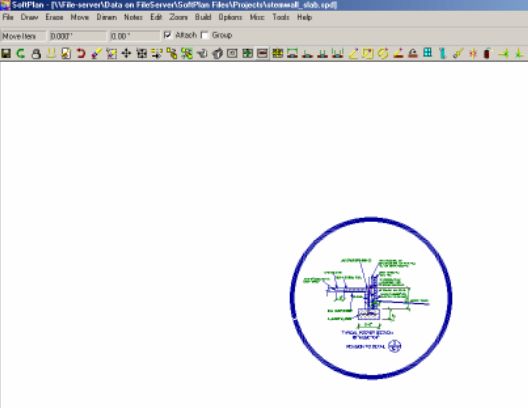|
From
SPLASH
Misc. Articles First go to Draw, then Shape, then Arc and pick the SER (Start End Radius)Arc.
At this point you want to pick your "heavy" or fat line. When you click on this heavy line a window pops up asking you to assign a thickness to the arc. You can play around with the thicknesses and see what works best for you. For this example I used a 4" thick line.
Now you are ready to draw the heavy circle. Pick a starting point and draw a very short straight line. If you are using a mouse, make your first left click and then try to move your mouse only one little jump forward and then right click. If you prefer, which I do sometimes, you can use the keyboard and get a much more precise starting and ending point on your arc. After you assign your thickness and are ready to draw, just pick "home" on your keyboard (as long as you have not changed the default setting) and push your up arrow key one time. Now push "end" on your keyboard (once again as long as you have not changed the default settings). At this point you can now go back to the mouse and pull outwards with it to increase the size of your heavy circle. Remember if your starting and ending points of your arc are too far apart, you can always use adjust to bring them in closer to each other.
And here is the final output.
I thought this was a pretty simple task that I have done for years, but when I mentioned it to a more seasoned user, he had never thought about creating a heavy circle like that. He suggested I make it a SPLASH Tip. So here it is. © Copyright 2004 by SPLASH http://www.softplansplash.org |